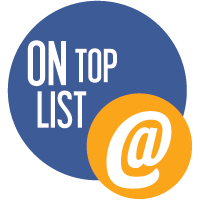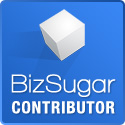Many people like working from home since it’s convenient, comfortable, and hassle-free, plus it can also boost productivity! However, your role is still professional, and you will require excellent network communication and distraction-free environment. If you have a Mac, then you ought to know how to keep it running smoothly to avoid costly glitches. This quick guide will cover some techniques, behavior, and tools to help you work more efficiently from the comfort of your home using your Mac.
Use of Apps to Help you Focus
There are some top apps designed to help you focus more, depending on your needs. One of them is the Backdrop app, which basically covers your entire screen with a single color or picture. It can help in obscuring windows temporarily if many are opened on your Mac. This lets you focus only on the apps in use. Quitter is another app that can be of help. Quitter will automatically quit those apps that have been inactive for quite a while as you work.
Disable Notifications
You can set your Mac to automatically turn itself into “Do Not Disturb Mode” to avoid distractive notifications from popping up as you work. This will help you to focus more on work and getting things done. This schedule can be set up by opening your Mac App Store, then click on System Preferences and proceed to open notifications. You can also snooze or delete anything that is not relevant.
Stop Programs from Automatically Running on Startup
Having apps running in the background can slow down your boot time significantly. Turning off the apps will save you a lot of time because your device will spend less time booting. Turning off the running background apps can be done by opening System Preferences, select Users & Groups, then simply click on Login Items. Further, check the apps that don’t need to start when your computer boots.
Manage your Disk Space
You should also manage your disk space to keep your Mac running smooth and avoid startup errors. Don’t wait to get a startup disk full error or a crash! Always try to do some housekeeping as you work. Delete the files that you don’t need and use external and cloud backup. You can even clean up your Mac automatically. This guide has compiled some mac cleanup tips that should help you manage your disk space, including using a cleaner app. A cleaner app will essentially do the job for you. It will help clean the junk that builds up as you use the computer.
Stay Connected with Your Colleagues
You will have to check in regularly with your colleagues and team. You can use programs like Slack, Zoom & Skype to facilitate communication as you collaborate. You can also use emailing and messaging on your Mac to keep in touch and for regular check-ins. Now, apps like Slack can also be distractive owing to notifications. So, remember to control the channel to be notified about and set the time when you need no distractions at all. See what suits you best and implement it. For channels that are less urgent, they can be muted entirely. Also, use the right security settings for your video calls/conferencing software for protection against software vulnerabilities. A VPN can come in handy in encrypting all your network traffic, keeping it safe from manipulation and interception.
Manage your Applications
Limit the time you spend online and focus on getting work done. Fortunately, Mac has inbuilt settings to help you control your screen time app limits by viewing statistics of your websites and apps usage. Limiting the screen time helps you in starving digital distraction. To simply manage your screen time on your Mac, go to the Apple menu, open system preferences, and click on Screen Time. Further, go to options at the bottom left of the tab and click “turn on”. Watch your statistics and set limits.
Final Remarks
Working from home is becoming more common, but transitioning is not easy for many. Try to figure out what works best for you, enhance your environment accordingly, and pace yourself` for maximum productivity. Don’t forget that you need to keep your Mac computer running smoothly to help you work better.
Related posts: