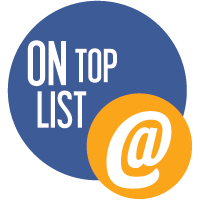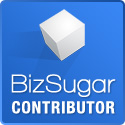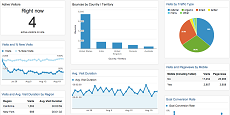
Promodag Reports bring together all the Microsoft Office 365 email reporting tools to ensure your reporting needs are taken care of. With Promodag reports, you can quickly know how people in your business are utilizing the Microsoft Office 365 messaging services. This is important in identifying what users do with the resources made available to them.
This advanced reporting tool provides various audit reports. The results of a mailbox content search offer insights into what kind of attachments or old messages users store into their mailbox in Office 365, to whom they granted permissions their folders, the Inbox rules they set up and the content of their Calendar. Besides, reporting on office 365 email usages offers considerable cost savings to the organization and improves employee mobility and productivity. The reports on mailbox content are immediately available, and you can view reports on email traffic for an unlimited time.
How to get to view the reports
To select reports, you follow the following steps.
- Go to the Reports Explorer in the left pane.
- Click on the relevant category, for example Mailbox Traffic.
- Open the Mailbox Traffic node to view a list of all report templates available.
- The name of each report template, for example Find Specific Messages, gives you a hint about what you can achieve by using it. You can also double-click it and check the Definition tab for more information.
Reports can be scheduled and exported in various formats, distributed via email or published in SharePoint.
Which types of activity reports are available in the Promodag Reports?
The following activity report templates are available for Office 365 mailboxes:
- Traffic Statistics
- Mailbox Traffic
- Mailbox Content
- Public Folder Content.
Other categories include Storage and Inventory report templates.
How to view traffic information for all Office 365 users
To get a holistic view of email traffic in Exchange Online, use the General Mailbox Traffic report template and set the detail level to Mailbox, or run the Mailbox Traffic Growth template to obtain a graph. To see the top n senders, run the Mailbox by Traffic Level template and set the options of your choice to obtain, for example, the top 25 senders by Department to external correspondents last week.
How to view usage information for a particular user
You can use reporting tool to find out who is using the Microsoft Office 365 email service. For instance, to research on how much mailbox storage a specific user has consumed, open the Mailbox Storage Information report template and select the user by Display Name to find out. You can also change the details of the report after generating the it. You only need to click the Reload report button to make changes in the existing report settings. Then click OK to get a more detailed report showing, for example, the user quota.